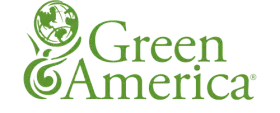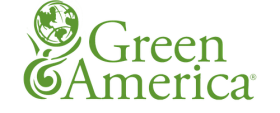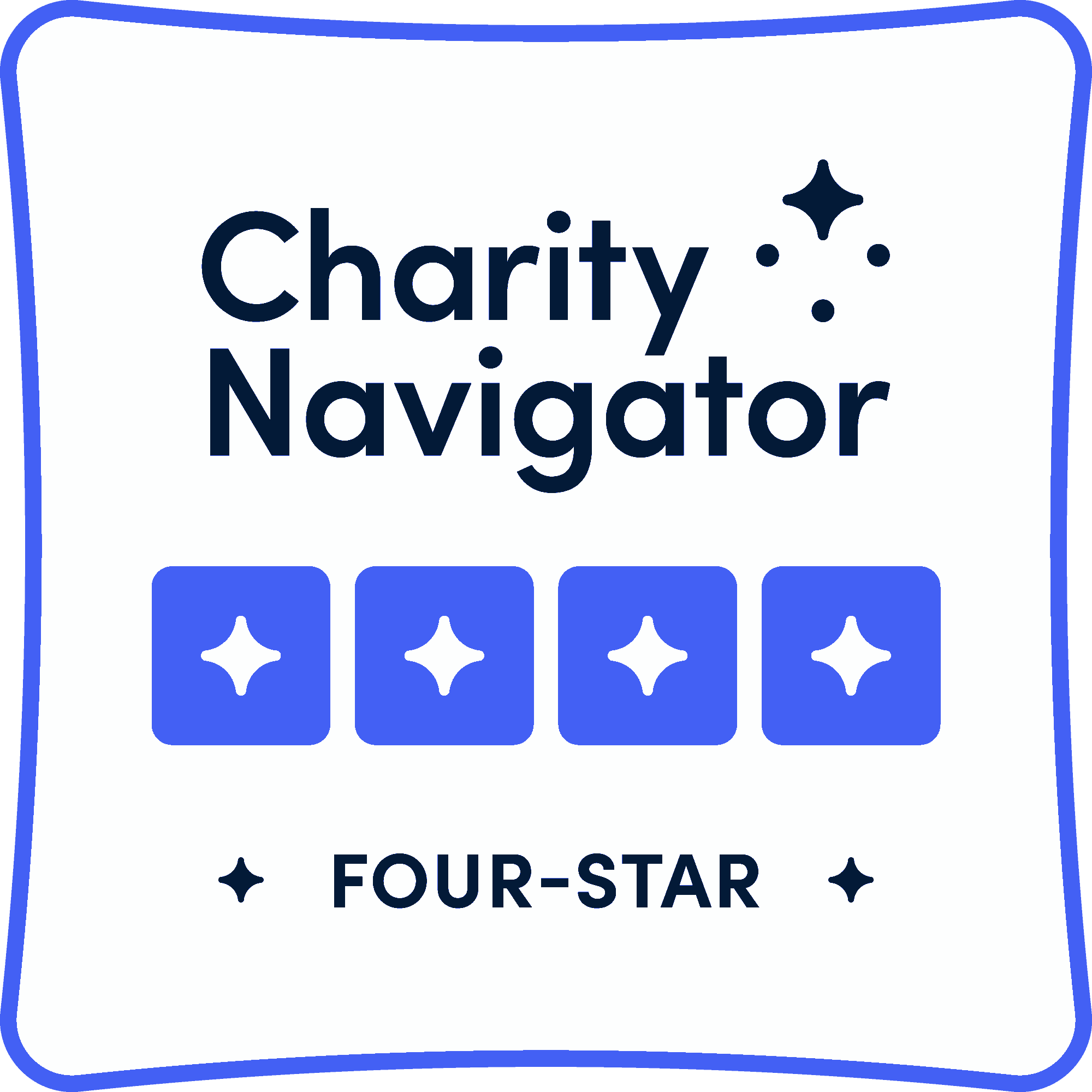After creating a page with a maps view, there should be map options in the edit view that looks something like the below picture.

After clicking on the format settings (circled in red) you should get several drop down menus of settings. The important sections are listed below.

The important settings in this section in the "Minimum idle time in milliseconds required to trigger views refresh". It is generally best to give this settings a very high number to prevent the whole page to reload after a user interacts with the map. However if it is important that the user can move around the map and find new results this setting should use a low number (about 100 is appropriate), but be warned this will probably make the page glitchy.

These settings determine the priority give to different ways the map can be rendered. Note the coordinates for "Provide fixed latitude and longitude." this will center the map around the center of the US.
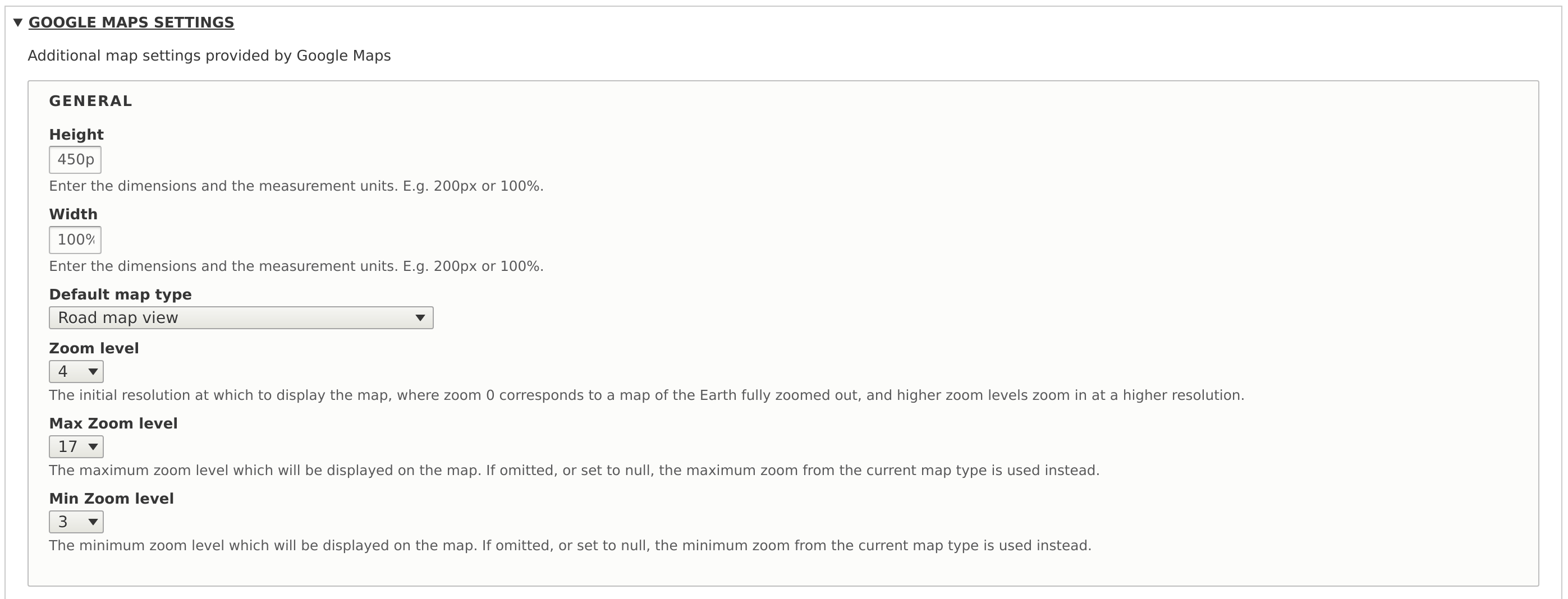
Here the Height and Width settings determine the size the map is displayed on the page as. 100% width is generally appropriate to fit the map to the width of other elements of the page. The "Zoom Level" 4 is used to set the default map to show the entire US.